Supplier Selection For an Enquiry
Introduction
All Enquiries created on ViSN Platform will undergo a procedure that will assess the supplier's eligibility to service the vehicle that the enquiry is created for.
The Supplier selection is driven based on following inputs and configurables
| Entity | Applicability |
|---|---|
| Service Unit | Enquiries that allow users to select a specific supplier, will be allocated to the designated service unit. Walk-In, Book-In (Without N/w policy), Manual Vor, Web-Link are the enquiries that allow specific selection using the Create-Enquiry wizard. |
| Network Policy | The Lease Companies are configured with network policy which is depending on the Vehicle's Age and the Eligibility for warranty period 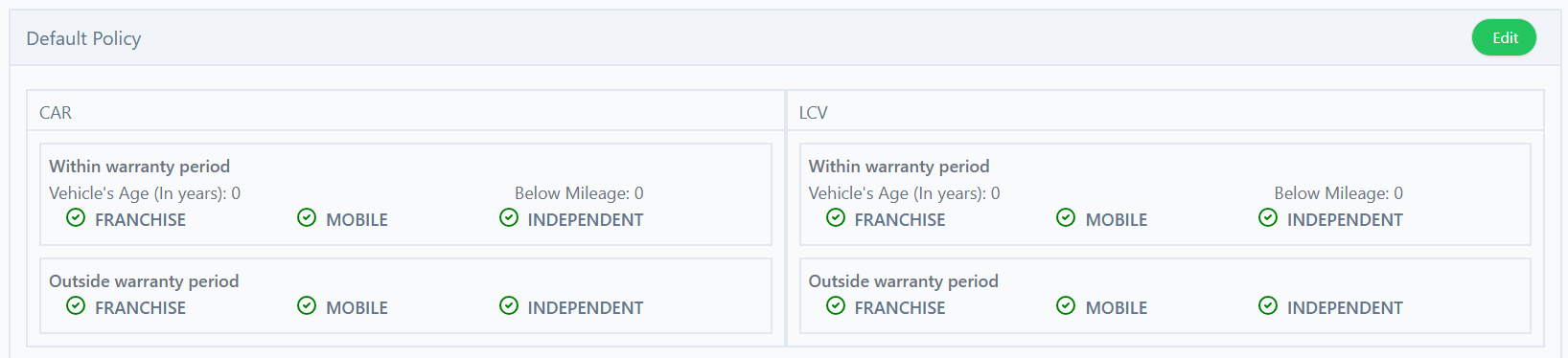 Additionally the network policy can also be created for a specific manufacturer by adding an exception. 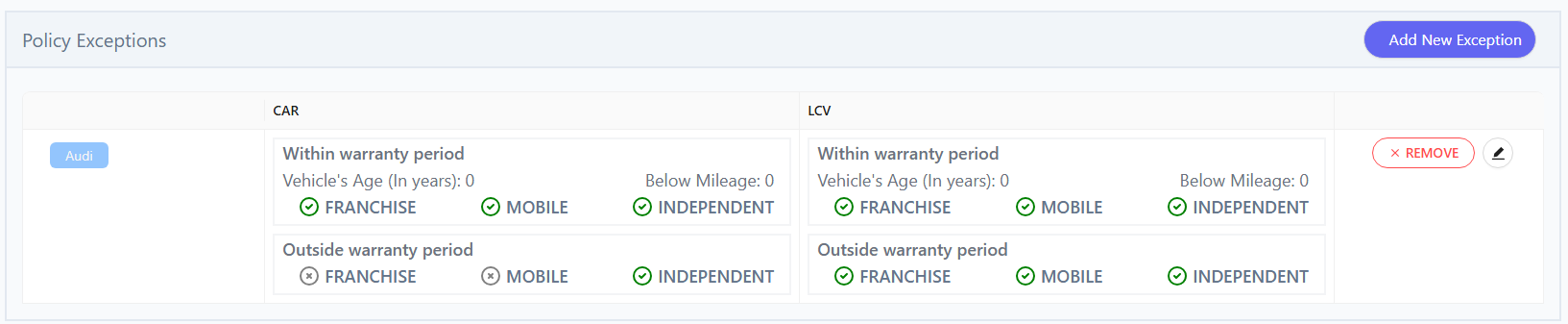 Although its a manufacturer specific network policy it is referred as exception because the default policy will be considered for all other manufacturers except specific one |
| Supplier Proximity | An admin configurable value for a lease company allowing to specify the radius of the supplier identification for a given post code 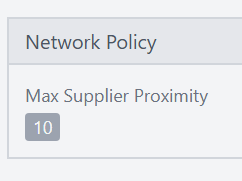 |
| Postcode | postcode that the vehicle is nearby |
| Service type | Service that the vehicle is expected to undergo from the specific enquiry, can be one among shown below  |
| Supplier type | Type of the supplier that the enquiry is preferred to be allocated to, can be one among shown below 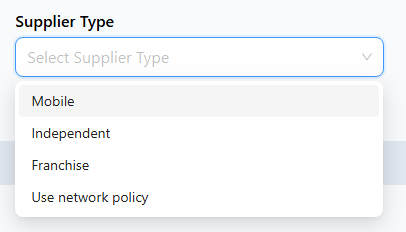 |
| Franchises | Name of the manufacturer that vehicle belongs to |
Manual Supplier Selection
Manual enquiry creation is done in following scenarios
- A supplier can create an enquiry for a vehicle directly brought to the garage.
- A Head office user, affiliated with a specific supplier group, can initiate service requests on behalf of any supplier within that group. (This feature is particularly useful when multiple suppliers within a group are capable of servicing a specific vehicle, enabling flexible assignment and efficient resource allocation.)
- A lease company can create enquiry through web-link or book-in enquiries by selecting eligible supplier from an approved list
- A lease company can initiate a manual Vehicle Off-Road (VOR) enquiry and select any supplier listed on the platform, regardless of their geographic proximity to the vehicle's location
Manual Supplier Selection involves following steps
- Checking network policy exceptions (Only applicable for BOOK-IN Enquiry)
- Getting Geo Location Based on PostCode
- Getting Service units in the location's proximity
- Getting Service units offering opted services
- Getting Service units that offer the services that are approved by lease
- Filtering the units by Selected Franchises if chosen
Overview
- Upon receiving the user's input of postcode, service type, supplier type and franchises, an API call is made to the getSuppliersFromPostcodeProximity endpoint.
- The first step is to check if given supplier type is enabled in network policy based on the make, vehicle type and vehicle warranty
- The next step entails identifying all suppliers located in the proximity of the given postcode within the Algolia.
- In order to accomplish this, we retrieve the precise latitude and longitude coordinates corresponding to the provided postcode.
- To optimize the process, we initially verify if the postcode exists within our internal database. If found, we directly retrieve the associated latitude and longitude from the database.
- In cases where the postcode is not present in our database, we execute an API call to postcode.io to obtain the necessary latitude and longitude data.
- If the "postcode.io" API fails to locate the specified location, we leverage the Google Maps API to acquire the latitude and longitude information.
- If we fail to get the data through Google Maps, we resort to approximating the latitude and longitude by making minor adjustments to the provided postcode.
- With the latitude and longitude successfully obtained, a call is made to Algolia, retrieving all suppliers within the vicinity of the specified postcode.
- Within the Algolia call, we effectively apply the supplier type filter while also ensuring that the supplier is capable of providing services within the given distance.
- Subsequently, we proceed to filter out any service units that have not been approved by the lease company.
- Further, we eliminate any service units that do not offer the specific service types requested by the customer.
- Next step is to append franchise details to the service units.
- Final filter is to eliminate any service units that do not offer the specific franchises requested by the customer.
- Finally, the resulting list of service units meeting all the specified criteria is promptly returned to the client.
Relation between user input and filtering of suppliers
- If the customer selects supplier type as Franchise, then only the Franchise suppliers will be returned.
- If the customer selects supplier type as Independent, then only the Independent suppliers will be returned.
- If the customer selects supplier type as Mobile, then any Independent or Franchise type garage who also offer Mobile services will be returned.
- If the customer chooses 2 service types then only the suppliers who have both the service types will be returned. (This applies only in the case of weblink enquiries, since book-in enquiry only allows one service type at a time).
Checking network policy exceptions
- Get the network policy configuration from the lease company
- Use the vehicle type and make to get the exception from the config
- if a policy exception exists for the vehicle make, then use that exception or else use default policy
- Then based on vehicle age and mileage check if vehicle falls within warranty or outside warranty and then get the config to which ever category it falls under
- Based on the category we get in previous step, we check if the selected supplier type is enabled
- If yes, then continue with Get the Geo Location Based on PostCode step
- If no, then then process exits and informs the user that selected supplier type is disable in network policy
Get the Geo Location Based on PostCode
we retrieve the precise latitude and longitude coordinates corresponding to the provided postcode as below.- We initially verify if the postcode exists within our internal database to use it.
- In cases where the postcode is not present in our database, we execute an API call to postcode.io to obtain the geo location.
- If the "postcode.io" API fails to locate the specified postcode, we leverage the Google Maps API to acquire the geo location.
- If we fail to get the data through Google Maps, we resort to approximating the geo location by making minor adjustments to the provided postcode.
- We would finally return selective geo location information as below
- longitude : longitude from geo location
- latitude : latitude from geo location
- postcode : Usually its the post code that is used for location fetch, It will be the post code that location belongs to in case if both postcode.io and google-maps failed to locate it and approximate location is used
- source : location from which location data fetched, typically google-maps (or) postcode.io
- State
- Sequence
Get the Service Units in post code proximity radius
We retrieve the units within the proximity as below- Build a typesense geo-point filter using latitude and longitude
- Fetch service units based on geo-point filter
- Sort the results based on how distant the supplier garage is from given post code
- Iterate through the sorted results and add calculated distance of the unit from given post code
- Filter the results to include only the units whose distance from post code falls within the proximity
- State
- Sequence
Get the Service units offering services
We apply the service type filter for the opted services as below- Get the suppliers from the previous step
- Build filter with the service type chosen while creating enquiry
- Iterate through suppliers received and add the service types offered to them
- Iterate through suppliers and filter them by checking if the enquiry's service type is one among the services offered by the unit.
- State
- Sequence
Get the units approved by lease company
We filter the units approved by lease company as below- Get the list of units from the previous step
- Iterate through the units and look for existence of the unit in lease company level (Will Exist when network import is performed against a lease company)
- If exists add enabled services to servicesApproved on the corresponding unit
- Filter and return only the units that has approved services and chosen service is one among the approved services
- State
- Sequence
Get the Service units that are offering franchises
We filter the units offered by franchises as below- Get the list of units from the previous step
- Iterate through the units and add franchises to the unit
- If franchises not exist treat as 'All'
- Filter and return only the units that has franchise of enquiry vehicle Or the units offering All franchises
- State
- Sequence
Get the Mobile Suppliers within the mobile radius
We apply the mobile network coverage as below:- Get units from previous step
- Iterate through the units and do
- Get distance of unit from the post code's geo location
- Get the mobile serving radius of the service unit
- Check if the post code's geo location falls within the mobile coverage area of respective unit
- if postcode's within the mobile coverage area enqueue the enquiry for allocation
- Return the queue of units if mobile filter is active or the units returned from previous step if mobile filter is inactive
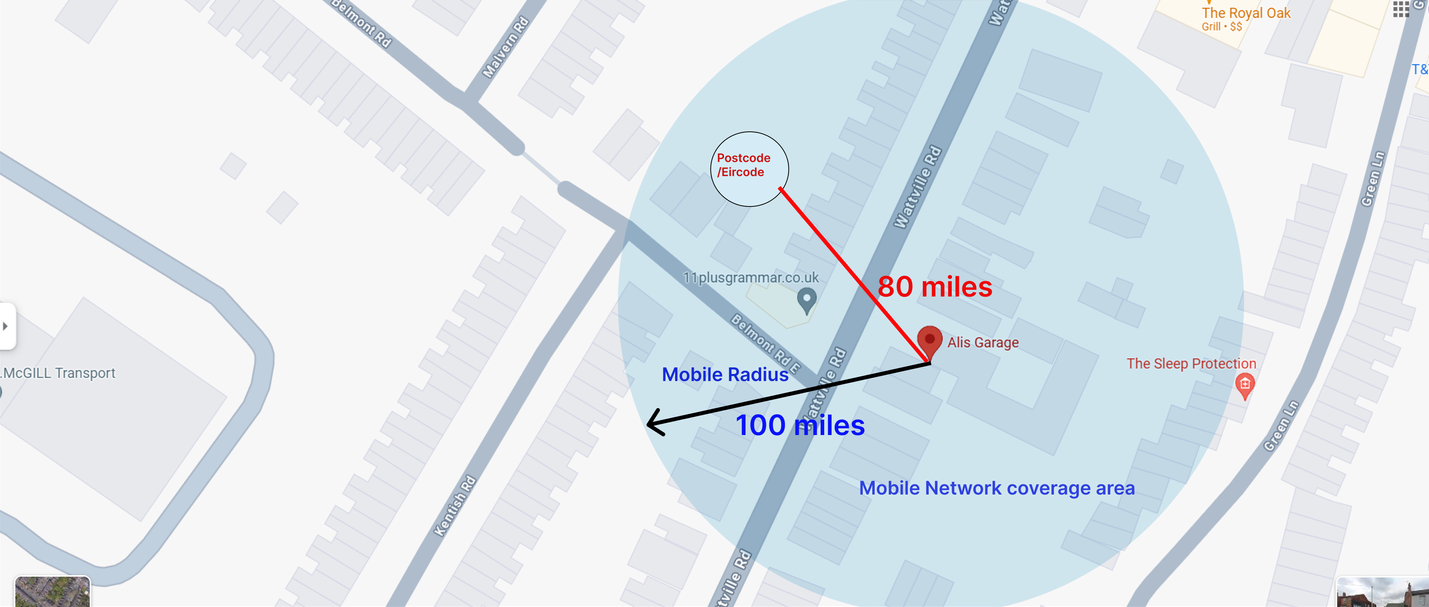
- Distance = 80 miles, mobile radius = 100 miles
Since 100 > 80, the mobile network can be considered. - Distance = 100 miles, mobile radius = 100 miles
Since 100 = 100, the mobile network can be considered. - Distance = 110 miles, mobile radius = 100 miles
Since 100 is not greater than or equal to 110, the mobile network cannot be considered.
- State
- Sequence
External APIs used
Status: Accepted
Category: Protected
Authored By: Shubham H on Aug 10, 2023
Revisions
10 Aug, 2023 - Add documentation for get suppliers in post code proximity
06 Dec, 2024 - Update the documentation to include terms used, by Rama
17 Dec, 2024 - Update the documentation to use separate files for individual sections, by Rama
18 Dec, 2024 - Update the documentation to classify allocation as automatic and manual, by Rama
18 Dec, 2024 - Add approved by lease filter and franchise filter selections, by Rama
19 Dec, 2024 - Add Mobile Coverage Area section - VN-12816, by Rama
26 Feb, 2025 - Network policy checks during postcode proximity search - VN-15846, by Gladson