How to create a new Walk‑In enquiry
Goal
As a supplier branch user, I want to create a new Walk-In Enquiry for a vehicle that has arrived at my garage without prior booking.
What is a Walk-In Enquiry?
A Walk-In enquiry is created when a customer arrives at your garage without a pre-scheduled appointment. This allows you to process vehicle servicing, repairs, or maintenance for vehicles registered in the ViSN system.
When to use Walk-In:
- Customer arrives without prior booking
- Vehicle requires immediate attention
- Emergency repairs or servicing needed
Prerequisites
Before creating a Walk-In enquiry, ensure you have:
- Active supplier branch user account with Walk-In permissions
- Access to ViSN supplier portal
- Vehicle Registration Mark (VRM) or Vehicle Identification Number (VIN)
- Service type information
Related Articles
- Head Office user Walk‑In Enquiry process guide. [Todo link the article when available]
Creating a Walk‑In Enquiry
Process Overview
1. Go to Walk‑In page
- From the left sidebar menu, select
Walk‑In.
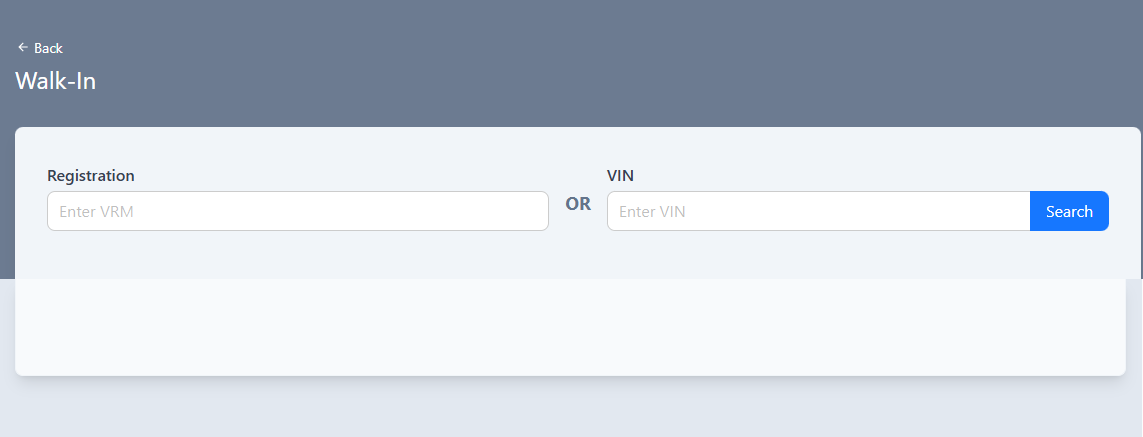
2. Search for a Vehicle
- Enter the Vehicle Registration Mark (Registration) or Vehicle Identification Number (VIN).
- Click on
Search.- If a match is found, vehicle details appear beneath the search bar.
- If no match is found, the system displays: No vehicle matched.
3. Select a Vehicle
- Click
Selectbutton for the desired vehicle in the search results, this navigates to the Create Walk‑In Enquiry page.

If a vehicle is available from more than one leasing company, multiple lines will appear—each showing a different lease company name. Select the vehicle listed under the lease company for which you want to create the enquiry.
4. Select a Service Type
- The
Unitfield is pre-filled with the supplier name associated with your user account. This field is read-only and cannot be modified. - The
Service Typefield is mandatory. Start typing to see matching options and select the desired service type from the dropdown.
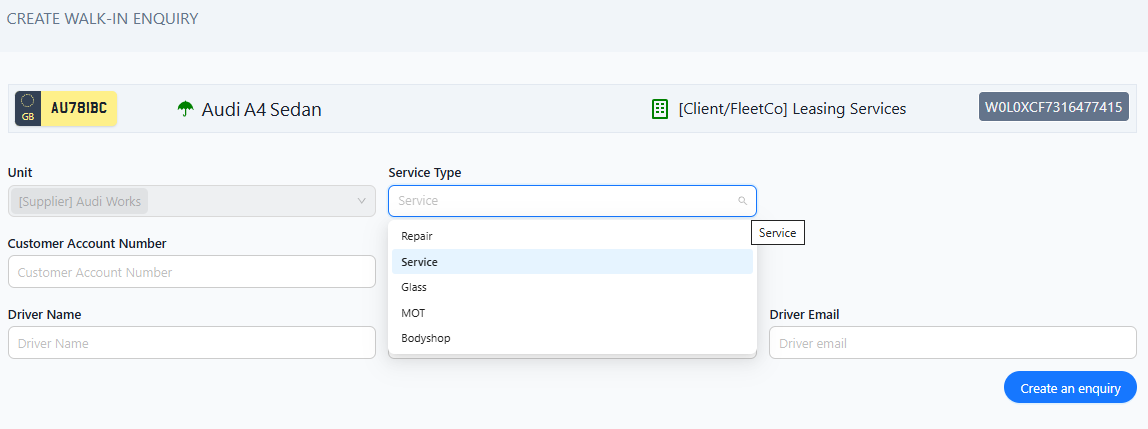
5. Add Customer Information (optional)
Add any available customer details to help with tracking and billing:
- Customer Account Number: Reference number used by the lease company for this customer account. This helps in billing and invoice reconciliation.
- Customer Contact: Primary contact person at the customer organisation. Include contact details if available.
Adding customer information helps streamline the billing process and ensures accurate invoice routing to the lease company.
6. Add Driver Information (optional)
Add driver details if the driver is present or known:
- Driver Name: Full name of the vehicle driver
- Driver Number: Contact phone number for the driver
- Driver Email: Email address for the driver
7. Create an Enquiry
- Once you've entered all the required details, click the
Create an Enquirybutton - After the enquiry is created successfully, a toast message appears, and the application automatically navigates to the Enquiry Details page
The enquiry is automatically moved to "Vehicle On Site" status
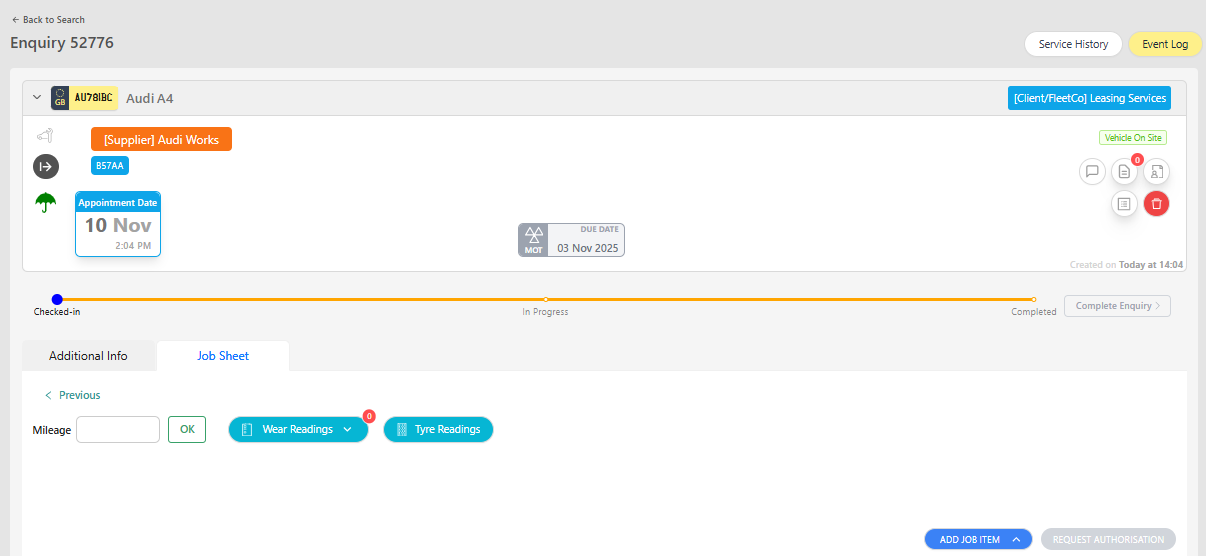
What Happens Next
After successfully creating a Walk-In enquiry:
- Automatic Status Update: The enquiry is set to "Vehicle On Site" status
- Enquiry Details Page: You're redirected to view the full enquiry details
- Add Job Lines: You can now add job lines to the enquiry
- Track Progress: Monitor the enquiry through its lifecycle until completion
- Notifications: If driver contact details were provided, automated notifications are sent
Next Steps:
- Add job lines for the required services/repairs
- Update enquiry status as work progresses
- Complete and authorise the enquiry when work is finished
Handling Duplicate Enquiries
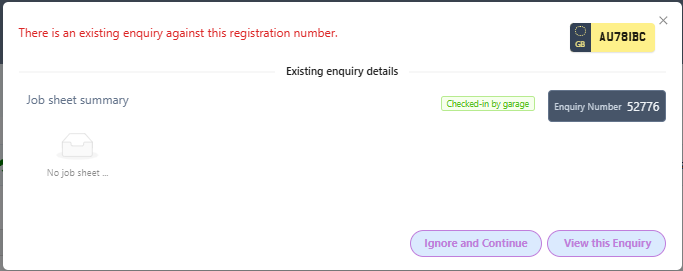
To prevent duplicate enquiry creation for the same vehicle, the system checks for existing in-flight (incomplete) enquiries. If detected, a pop-up warning is displayed with two options:
- Ignore and Continue: Click this if there is a genuine reason to create another enquiry for the same vehicle
- View Enquiry: Click this to view the existing enquiry instead of creating a new one
Troubleshooting
Vehicle Not Found
Problem: System displays "No vehicle matched" after searching
Solutions:
- Verify the VRM or VIN is entered correctly (check for typos)
- Ensure there are no extra spaces before or after the registration
- Confirm the vehicle is registered in the ViSN system
- Contact the lease company to verify vehicle registration status
- Contact your head office administrator if the vehicle should be available
Cannot Select Service Type
Problem: Service type dropdown is empty or desired service type is not available
Solutions:
- Ensure your supplier unit has service types configured
- Contact your head office administrator to add required service types
Create Enquiry Button Disabled
Problem: Cannot click the "Create an Enquiry" button
Solutions:
- Verify all mandatory fields are completed (Service Type is required)
- Clear browser cache if the issue persists
Enquiry Creation Failed
Problem: Error message appears after clicking "Create an Enquiry"
Solutions:
- Check your internet connection
- Try creating the enquiry again
- Contact technical support if the error persists
Related Tasks
Once you've created a Walk-In enquiry, you may need to:
- Add Job Lines: Add specific services, repairs, or parts to the enquiry
- Update Enquiry Status: Move the enquiry through different statuses (e.g., Work in Progress, Completed)
- Authorise the Enquiry: Submit for authorisation
- View Enquiry History: Check all actions taken on the enquiry
- Generate Invoice: Complete billing for the enquiry
- Communicate with Customer: Share updates or ask for extra details through the chat
After creating an enquiry, you can quickly access it from:
- Recent Enquiries list on the dashboard
- Enquiries page with search and filter options
- Direct link from notification emails
Status: Accepted
Category: Protected
Authored By: Arun Kumar on November 11, 2025
Revisions